Managing Patient Flow in a Busy Practice
This solution uses Google Docs, so it's free and easy to customize.
By Michael K. Tran, MD, and Uyen Tran
In a previous practice, we had a lighting system to manage patient flow. These systems are usually expensive to install and provide little information beyond indicating which exam room the doctor was to go into next, and this was primarily determined by the order in which the technicians tested the patients. As a result, I often found myself entering a room in which the patient had not had enough time to dilate. At this point I would either try to muster an undilated exam or have to see another patient and come back later. After three years in my current practice of not finding a more comprehensive and less expensive alternative, I decided to create my own system.
The Patient Tracker application described in this article uses a shared Google spreadsheet. It allows for real-time, graphical, intra-office communication of where the patients are and how long they have been spending in each phase of their respective appointments.
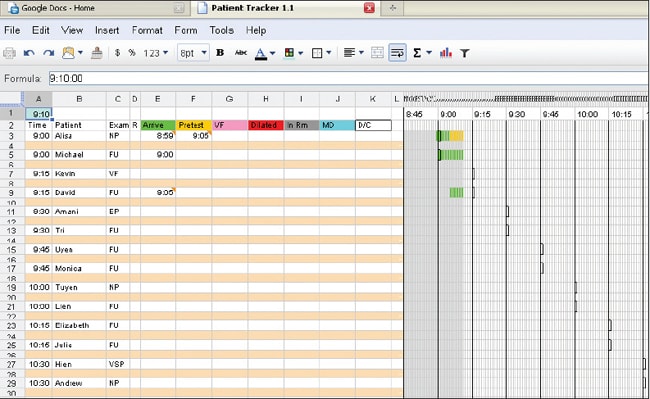
Figure 1. It is 9:10 a.m. (as indicated by blue colored cell in the upper left) and there are three patients in the office. One is being tested by the technician, one is on time and waiting up front, and one has arrived early. The expected arrival time is indicated by an outlined box in the graphics area.
How it Works
Before the start of each clinic, my staff will enter the patients' names and types of exam in the appropriate time slots. When a patient checks in, the receptionist will enter the time in the “Arrive” column. When the patient is called back by the technician, the technician will enter the time in the “Pre-test” column. The same procedure then occurs during each of the subsequent stages of the appointment. When I finish seeing the patient, I will enter the time in the “D/C” column. The time can be entered manually, allowing for retrospective entry if necessary, or the current time can be entered automatically by clicking on the drop down arrow from each cell.
Because it is a shared document, multiple users can simultaneously edit it. In my practice, we have computers with Internet access throughout the office, and I created Google accounts for each computer (e.g., “computer1.myoffice@gmail.com,” and “computer2.myoffice@gmail.com,” etc.). The Patient Tracker application is then shared with each account. As a technician is entering the time she gave dilation drops to a patient on a computer in Exam Room 1, a receptionist can simultaneously enter the arrival time of a different patient on her computer located at the front office. Privacy is maintained because access is limited only to Google accounts with which you have shared the Patient Tracker application. Additional privacy can be maintained by using only the patients' initials or first names.
As the times are entered, the right side of the application graphically tracks the elapsed time the patients have spent in each phase of their appointments. The spreadsheet refreshes every minute, allowing for real-time situational awareness of what is happening in the office.
The first day I had my staff use this application, I received mixed reviews. Some staff members felt it was too tedious and took too long to enter the times for every event that occurred for each patient. It was an extra thing they needed to remember to do on top of the dozens of other things they were already expected to do. However, after a few days of doing it, it became second nature and fast. Instead of pressing a button on one of those old lighting systems, they just type the current time in the appropriate cell on the computer.

Figure 2. It is 10:10 a.m. and the office is in full swing. The shadow in the graphical area has moved across the screen to indicate the advancing current time. The doctor is seeing the 9:45 a.m. patient in Room 3. One patient is ready in Room 2. There are four other patients waiting up front. A technician should be able to identify the available patients and move them along.
For multi-doctor offices, the application can be copied to multiple sheets and each doctor can have a sheet with just his or her patients. An office manager can easily flip through each sheet and assess how the entire office is running and where office personnel need to be shifted.
At the end of each clinic, the completed spreadsheet can be saved, and a fresh one can be prepared for the next session. The saved data can then be analyzed to identify bottle necks.
Simple But Effective
Patient Tracker has allowed me to see more patients, decrease patient wait times, and have a better overall view of my office. It can be useful not only in ophthalmology, but also in any medical setting, especially those such as urgent care centers and emergency rooms in which a patient's visit may involve tests or procedures that differ depending on the diagnosis. There may be many non-medical applications as well (restaurants, DMV offices, hair salons, etc.). And best of all, it is free for downloading from Google Docs—a very apropos name, I might add. OM
| To Download the Application |
|---|
| First, sign into a Google account. Then navigate to Google Docs and search the public templates gallery for “Patient Tracker.” Instructions for using and customizing the application can be found in a link in the description of the template. |

|
Michael K. Tran, MD (pictured) is in private practice in Westminster, Calif. He can be reached at michaeltran@post.harvard.edu. Uyen Tran has held managerial positions in biotechnology and ophthalmology companies. She currently manages Dr. Michael K. Tran's practice. |








