Digital Video in the OR
Once you have your microscope and camera, you can choose a custom or turnkey solution
for capturing and editing.
BY COLIN A. MCCANNEL, M.D., AMIR E. KHAN, M.D., AND MICHAEL A. MAHR, M.D.
Many surgeons like to record surgical cases for later use in lectures, to provide to patients, or simply for review. Until recently, a good video, or s-video, recorder did the job fine. Now, with the explosion in digital video, especially the ability to edit digital video on a PC, practices are turning to computer-based solutions.

Two Ways to Go Digital
There are several answers to this question. Perhaps the simplest and most economic approach is to use the s-video recorder already present in your OR to record the raw footage, and then transfer the video from the analog format to digital video with an appropriate conversion device such as the Dazzle Hollywood DV bridge. However, the loss of quality in going from a high-grade camera video output to s-video tape, then through a converting device is significant, and the resulting quality is usually disappointing.
Two other options that can deliver better quality are:
- a "turnkey" solution
- a custom solution, which we'll call the "homebrew."
First of all, what do the experts think? In talking to video experts, we've heard the same recommendation over and over: Capture the raw footage in the highest quality format possible and edit in that format. The final, edited movie with effects can then be output to an appropriate format for the intended use. Having the original movie in a high-quality format allows you to go back and re-output or compress the video to another format, should the need arise.
Also, if changes to the final video need to be made, you can make them using the high-quality footage so that final video is not compromised by any degredation or editing artifact. Currently, the best video capturing format is digital video, either as digital video (DV), or as Sony's proprietary digital video format (DVCAM). Let's take a closer look at the turnkey and homebrew options.
Turnkey Solutions
Companies such as Stryker, MedXchange and Medical Image offer turnkey solutions. They usually consist of devices that can capture still images and record compressed video to a hard drive and/or an optical drive (CD-ROM or DVD). Depending on the solution, and the storage medium, the compressed video formats may be: MPEG1, MPEG2, MPEG4 or Windows media files (a proprietary format similar to the MPEG4 video compression standard).
Some of the turnkey solutions provide some basic editing capabilities, others have additionally purchasable editing stations, while yet others recommend consumer editing software to be used on a PC. Regardless of the solution, editing already-compressed video has limitations. Other factors that may complicate the editing of turnkey solutions' video include video format and optical storage media issues. The file format used by a given turnkey solution may not be editable by some or even most editing software programs.
The world of video file formats or compression algorithms (codecs) is complicated. Subtle differences can easily exist among like-named formats, and interoperability can't always be assumed, i.e., one device's MPEG2 format may or may not work on another device. In addition, DVD drives capable of recording come in a variety of flavors: DVD-RAM, DVD+R, DVD-R, DVD+RW, and DVD-RW. While DVD-RAM is slowly disappearing from the landscape, newer DVD drives often support all of the other formats. Investigate the compatibility of the optical drive with the editing computer.
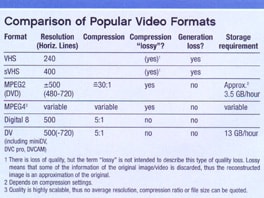
You can purchase homebrew solution components as a package or from various manufacturers. Homebrew solutions generally consist of a digital video tape deck in the OR for capture to DV or DVCAM tape, a second digital video tape deck connected to the editing computer, the editing computer itself, and video editing software.
The video captured onto the DV or DVCAM tape can be transferred to a computer hard disk drive via Firewire (e.g., iLink or IEE1394) and a digital capture board. Almost any digital video editing program, from consumer to professional, can than serve as the editing platform. Favorites for demanding video editors are Adobe Premiere (PC) or Final Cut Pro (Mac). For those less interested in advanced editing capabilities and effects, consumer video editing software is abundantly available for the Windows and Macintosh platforms.
Those not willing to invest in two digital tape decks, but still want DV capture can find some cost-saving alternatives. One option is to invest in a digital camcorder and use it in the OR as the capture device. The same camcorder can later be connected to the computer to transfer the video. Interestingly, there is theoretically no difference in quality of a DV movie recorded to an expensive deck as compared to a camcorder's mini DV tape drive. Experts will point out that the mini DV cassettes have a shorter shelf life before the video quality suffers, so they're not ideal for archiving.
A second alternative to having two digital video decks is to record the video directly to the computer. Connecting a video converting device, such as the Dazzle Hollywood DV bridge to the s-video cable output of the microscope camera and then a Firewire cable to the computer allows direct capture to the hard disk drive of the computer.
Keep in mind that DV consumes 13 GB per hour, so very large hard disk drives are desirable. Also, transferring the video over a network to another computer is probably not realistic with such large file sizes. Thus, the optimal in-OR solution is a laptop computer. The additional advantage of this type of system setup is that the time to transfer the video from tape to computer is saved, and the surgeon can get right into the saddle and edit the video on the laptop.
The Editing Computer
A brief word about what kind of computers make good video editing devices. Almost any computer will do the job these days. As long as it has a Firewire port for digital video capture and the capability to burn the final compressed video product to an optical drive, it will do the trick.
|
|
Need Help Creating Your Plan? |
|
Companies such as the ones listed below are consultants and value-added resellers of OR video equipment, who can help you select an appropriate digital imaging solution for your practice. TTI Medical Advicom Advanced Visual Instruments, Inc. |
Faster processors impart little advantage while editing digital video, but they do speed up the "rendering" of the video, i.e., converting from the DV to a compressed file format. The creation of MPEG2 video is particularly time-intensive unless you have generous amounts of random access memory (RAM). That makes the editing process itself feel more responsive because the computer can keep more information immediately available in memory rather than constantly reading from and writing to the hard disk drive. A reasonable minimum amount of RAM for video editing is 512 megabytes.
Finally, the hard disk drive size and quality is important. Large drives fare better because DV consumes a lot of hard disk drive space. Additionally, hard disk drive performance is important for the video not to stutter during playback. Modern hard drives usually have acceptable performance as long as they are not full, or nearly full (after approximately 70% of the drive space is filled, performance begins to suffer measurably). The best hard disk drives for video editing have traditionally been those with a small computer serial interface (SCSI), as they have the best data transfer rates.
In the Windows computer world, most laptops and desktops will have enough horsepower for video editing and rendering. The one thing to look for when purchasing a computer for video editing is the Firewire port, which is only rarely standard on PCs. Firewire or digital video capture PCI and PCMCIA expansion cards are available inexpensively.
On the Apple Macintosh side, all computers are video-editing ready and include Firewire ports. Also, Apple's consumer video editing program "iMovie" is pre-installed.
Options for All Needs
The bottom line is that you have many options for capturing video in the OR for digital editing. Each surgeon has to decide how involved he or she wants to get in the whole process, and what level of resources (money and time) to devote to the solution.
Turnkey solutions can be frustrating for the computer enthusiast, but reasonable for the computer and video editing novice. On the other hand, a well-designed "homebrew" solution can provide the correct solution for any level of expertise with excellent-looking videos as the result.
Drs. McCannel, Khan and Mahr, Department of Ophthalmology, Mayo Clinic, Rochester, Minn., have no financial interest in any of the products discussed in this article. The information presented is based on research they conducted, which was supported by an unrestricted grant from Research to Prevent Blindness, New York, N.Y., and the Mayo Foundation.
|
More Insight into Digital Video |
Until recently, using digital video to record your surgical procedures involved a very high price tag, including large entry costs, special training, advanced technical knowledge, and relatively large quantities of time. Today, digital video systems are readily available that allow you to create high-quality movies in acceptable amounts of time. Many companies now make medical recorders specifically for surgeons, knowing that time is of the essence. Listed below is more information you can use to help you understand and evaluate any digital video recording system currently on the market. Time. The common production chain for creating medical videos is this: move your video from the OR to your laptop -- edit -- create -- compress -- re-edit -- re-create -- compress again -- insert into PowerPoint. Ideally, the video system you choose will compress video as it records it, so you never have to compress or re-compress. This removes two very time-consuming steps from this chain. Furthermore, systems that burn DVDs or store video directly to a hard drive require less time for putting the video onto your laptop's hard drive so that it can be edited, which is the most time-consuming process in the entire work flow. "Lossy Compression." When discussing digital video, it's important to understand that quality loss and information loss mean two different things. Take the MPEG format, for example. MPEG stands for Motion Picture Experts Group. In 1988, more than 350 scientists and academic experts from around the world met with the goal of creating video compression standards. MPEG codecs (compression algorithms) permanently remove (the reason it is called "lossy") information from the stored video file. But the algorithms used take into account the brain's inability to decipher detail in different parts of moving video streams. In other words, information is removed, but we don't comprehend that it is gone. You can see this for yourself by looking at samples of "lossless" videos and DVD-quality "lossy" videos. There's no difference in the quality of what you see. "Variable" compression allows you to compress your video to a very small file, such as a thumbnail image on the Web, and quality degradation in that case will be visible. On the other hand, creating a very compressed video allows new function, such the ability to e-mail small video files. Generation loss. Historically, if you edited a compressed lossy or MPEG (first generation) and saved it (second generation) you would re-compress the video causing quality loss, also known as generation loss. Editing compressed video is perfectly safe with modern inexpensive, and often free, programs. Generation loss does not happen. Editing DV-compressed videos is always safe. Archiving. This is another area in which digital recording gives you an advantage over tape. Archives allow you to find and retrieve your videos. Whether you are starting a new video or retrieving a snippet of video, it is much faster to click through a DVD or hard drive than it is to fast forward and rewind through a tape. Massive amounts of hard drive space are required to store DV-quality movies so they are most commonly archived as digital "tapes," on the shelf. DVDs are currently the least expensive storage medium compared with tape and hard drive. Depending on the volume of cases you would like to store, your recorder's archiving capabilities may be very important. The computer. Minimum computer requirements for working with digital video are 512 MB of memory and 1.5 GHz of processor speed. The more megabytes and gigahertz your computer or laptop has, the faster you will be able to process digital video. Mr. Kamerman is Marketing Manager, Video for Carl Zeiss Surgical, Inc. You can reach him at jkamerman@zeiss.com or (800) 543-1033 ext. 6043. |








